Blog
January 16, 2013 | Charles Turano
We use Team Development for Sitecore (TDS) for all Sitecore development projects at Hedgehog Development. This means we run lots of automated builds. Since TDS can automatically create Sitecore Update Packages as part of the build, we create and install a lot of update packages as well. These update packages are not installed by Sitecore’s usual package installer, they are installed by the Update Installation Wizard.
The Update Installation Wizard is located in the admin folder in Sitecore. This is usually accessed by the URL http://[YOURSITENAME]/sitecore/admin/UpdateInstallationWizard.aspx. Since each site has a different URL, keeping a bunch of shortcuts/bookmarks in our browser can quickly get disorganized. Also, the bookmarks can’t easily be shared among the other members of the team. We decided there should be a better way to handle this.
Creating a Sitecore Menu Item
To make accessing the Update Installation Wizard quick and easy, I decided to create an application on the Sitecore menu that opens the Update Installation Wizard. This would give all team members that have desktop access the ability to use the Update Installation Wizard for the site.
Creating the Sitecore desktop application is pretty easy. Everything needed for this can be done right from the content edit in the core database.
Creating the Layout
There are a few pieces needed to create an application in the Sitecore desktop. The first thing to do is to define the application layout. In this case it is an XML Layout with a URL located at “/Sitecore/admin/UpdateInstallationWizard.aspx”. To do this, open the folder /sitecore/Layout/Layouts/Tools and create an XML Layout called Install Update Package in that folder.
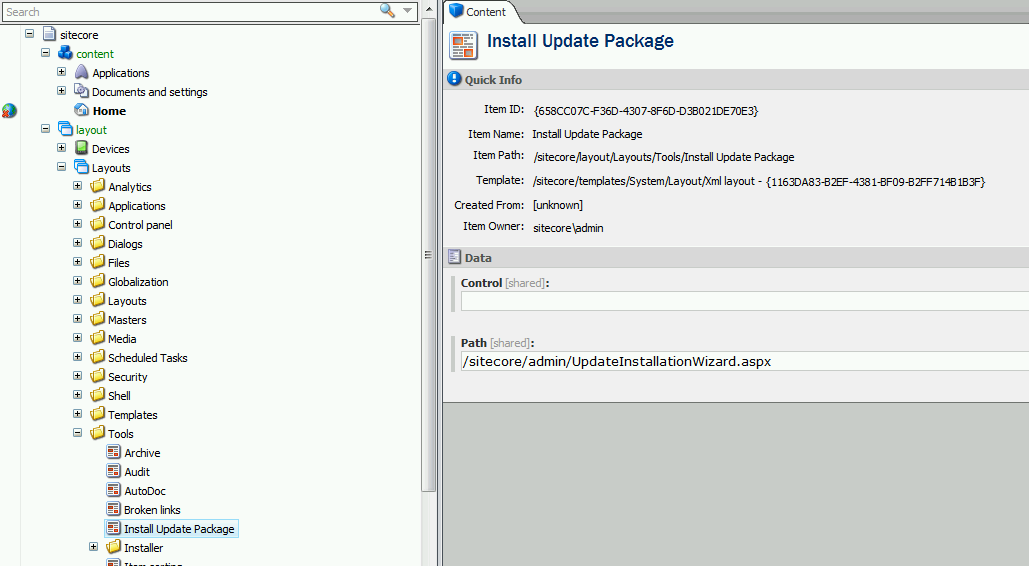
Creating the Application
We need an application item in the application in the Application folder to represent the application. This item describes how the application will open on the desktop. To create the application, go to the folder /Sitecore/content/Applications/Tools and create an application item called Install Update Package in that folder.
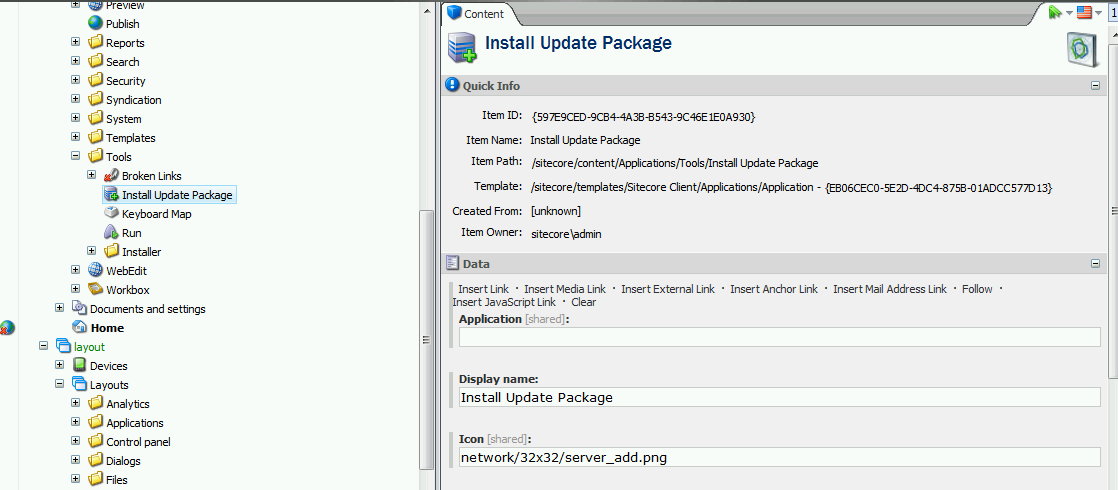
The fields on the item should be set to the following values:
Display Name: Update Installation Wizard
Icon: network/32x32/server_add.png
Chrome: WindowChrome
Window Type: Window
Window Mode: Maximized
This tells the Sitecore desktop what the window holding the application to look like. We also need to point the application at the layout we created so the desktop knows what goes into the application window. To do this, set the Presentation Details to the Install Update Package layout created above.
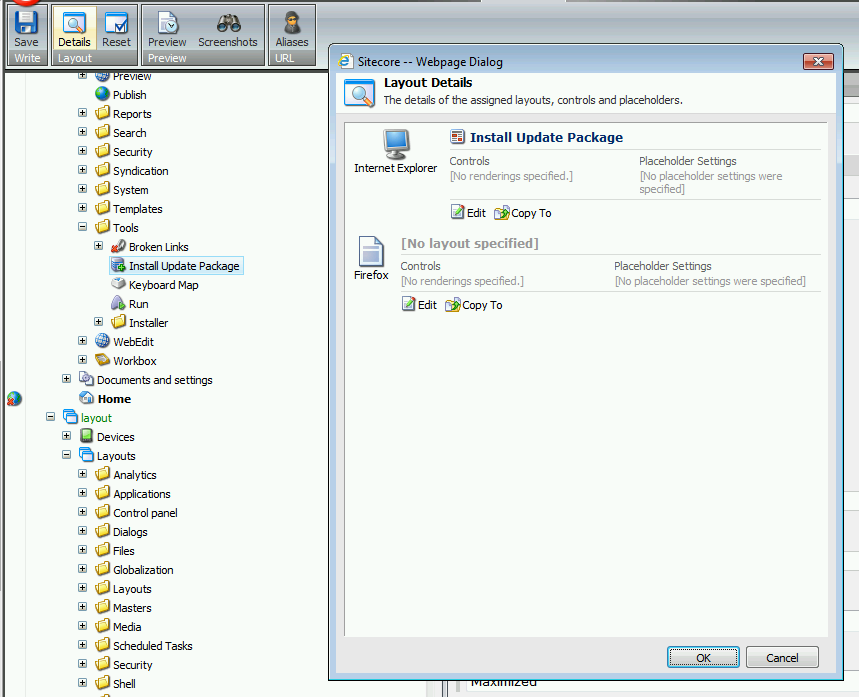
Creating the Menu Shortcut.
The last step is to create the shortcut on the Sitecore menu. This is done by creating an Application shortcut item in the folder /Sitecore/content/Documents and settings/All users/Start menu/Right/Development Tools. The Application shortcut item should be named Install Update Package. Set the Application field of the shortcut item to the application created above.
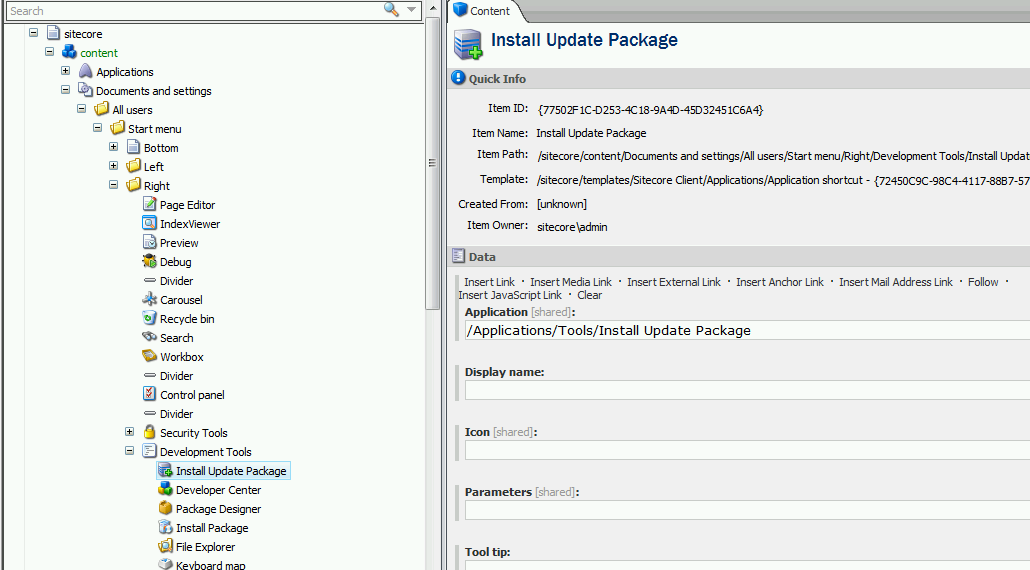
The Install Update Package menu item should now show up on the Sitecore menu in the Development Tools section once the browser window is refreshed.
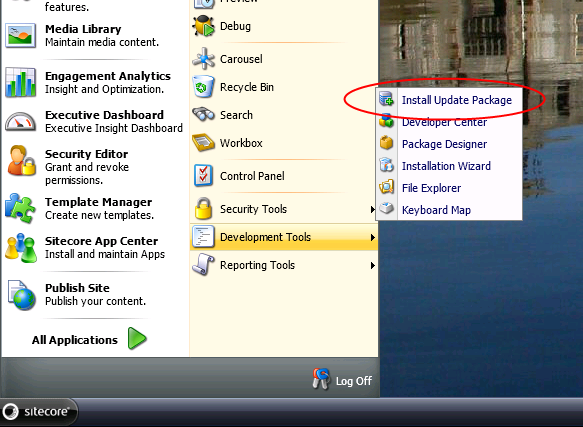
Manage your URLs a different way? We'd love to hear about it, leave a comment below and tell us all about it!
