Blog
Setting Up TDS 5.8 to Build to Azure Using Visual Studio Build and Pipelines: Configuring Azure DevOp's Build Pipeline
April 04, 2019 | Kliment Klimentov
In part one, we set up our TDS project to create a Web Deploy package and published the package to an Azure App Service manually. Now that we know we can deploy our Web Deploy package from our local environment, let's continue by setting up an automated build in Azure DevOps. In this part, we'll configure only the steps in the Build Pipeline, and publish the build drop (a Web Deploy package and a PowerShell script) to the Release pipeline. Note that this is a simplified scenario to be used as a starting point. Your build/deployment process might be more complex and can include different steps than this one.
Configure the Build Pipeline
For the build pipeline, we will build the project in the "Release" configuration being it is the configuration we set up for Web Deploy packages. The first step while creating your new Build pipeline is to select your repository settings. In this example, we will use Git.
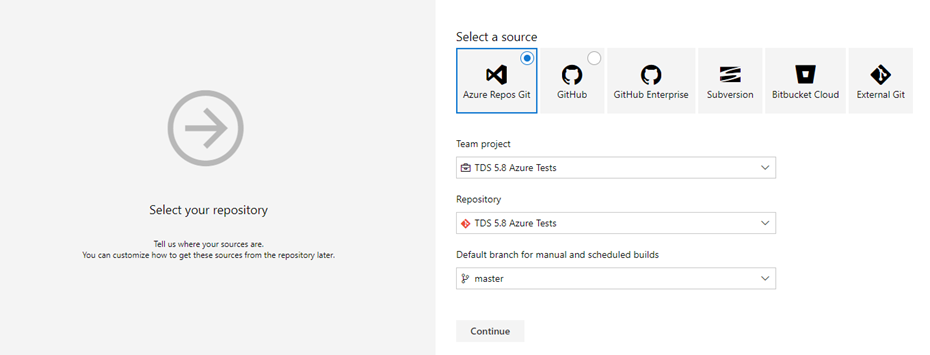
We also need to add the TDS license; otherwise, our build will fail. This happens in the Variables tab of your Build pipelines. The following variables should be created with your license info in the values.
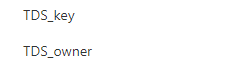
As a starting template for our Build pipeline, we can use the Azure Web App for ASP.NET template. We don't need all of the predefined build steps in the template for this example, so we will remove some of them. This is done to simplify the example and focus on the build process.
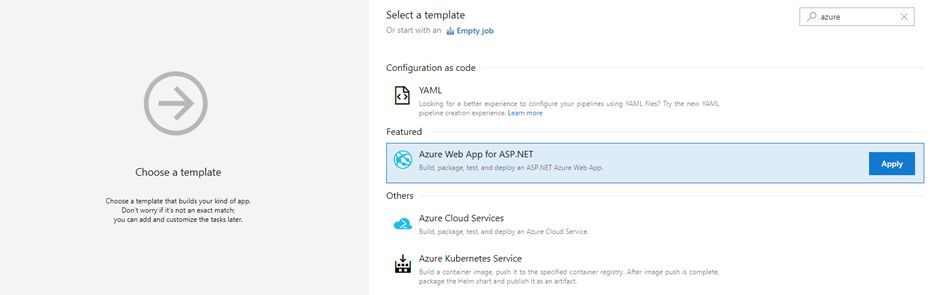
Our build will contain the following tasks in the Build pipeline:
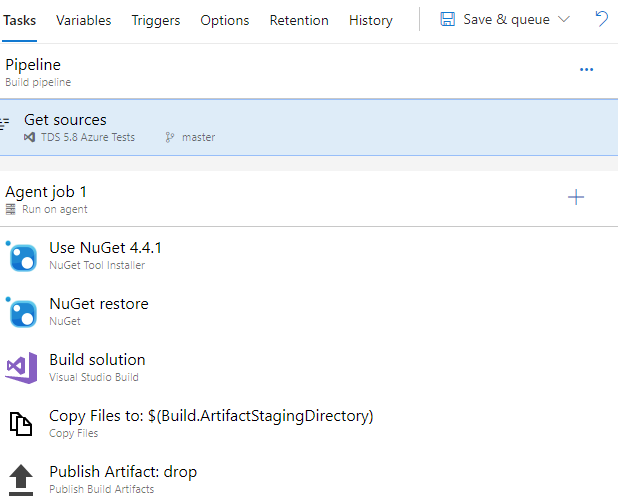
Summary of the Tasks
This summary explains each task and the most important thing we should configure:
Use NuGet
This task specifies the NuGet version the build server will use. We can leave it with the default settings.
NuGet restore
This task restores the NuGet package and also doesn't require any special settings to be configured.
Build solution
We will set the Build solution task to build the Release configuration. The Platform and the Configuration parameters are configured from the build variables. The default values are "Release" and "Any CPU" so we can use them directly.
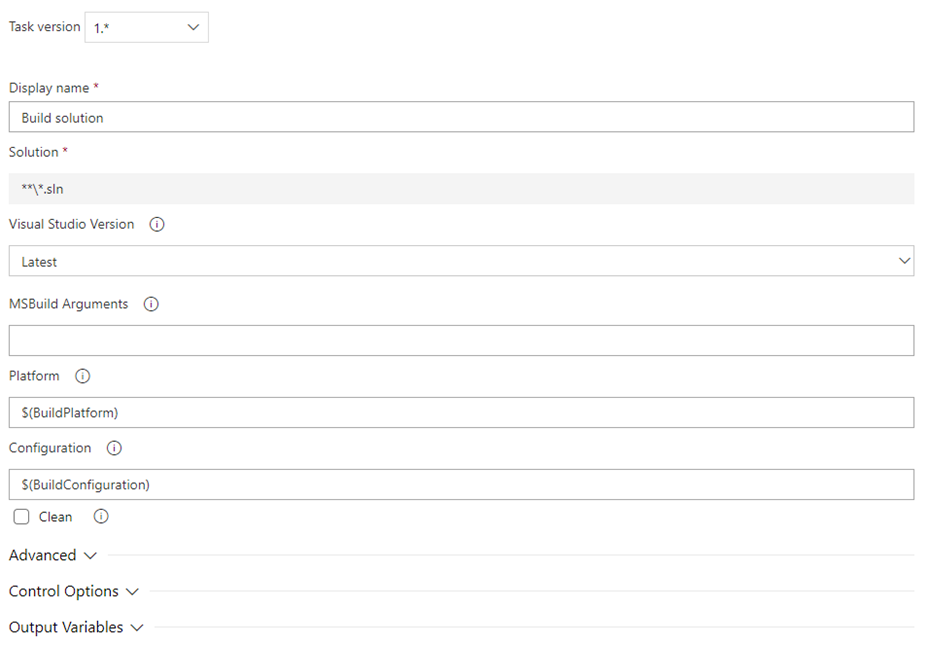
Copy Files to
The next step copies the build output to the Staging directory, so it's ready for publishing. We only need the PowerShell Script and the Web Deploy package from our build drop, so we will only copy them. Side Note: the paths might be different for your build.
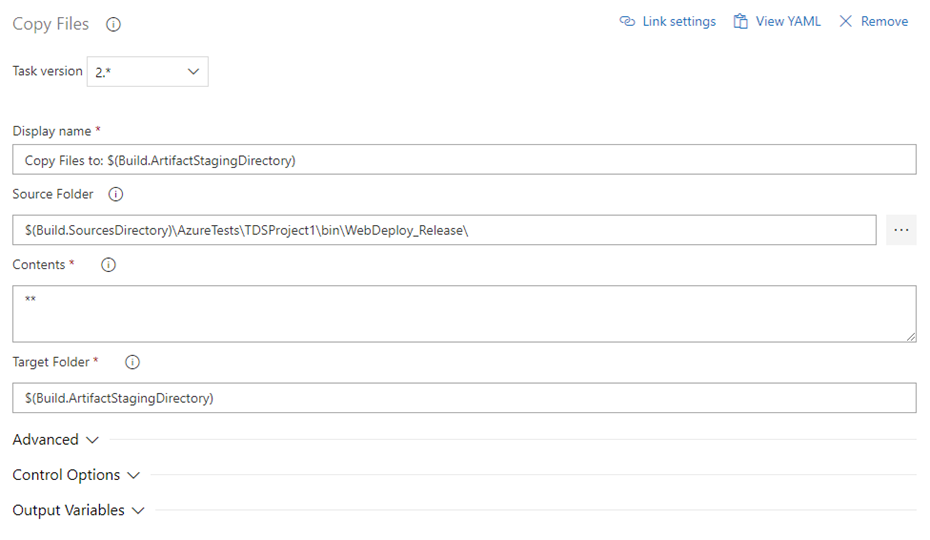
Publish Artifacts
The final step in the Build pipeline is to publish the build artifacts to the next phase: the Release pipeline.
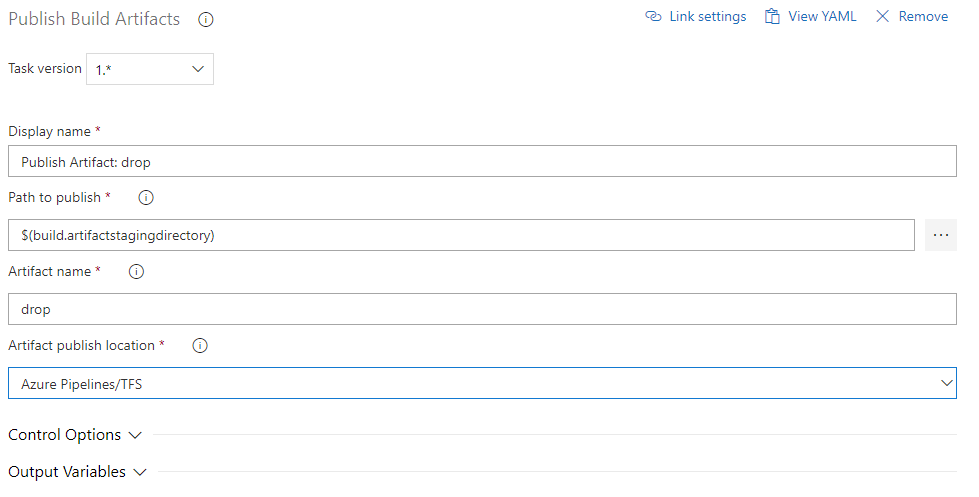
Once we have everything configured, we can run a test build. If everything is configured properly, we will see the Web Deploy package and the PowerShell script available in the Artifacts explorer in Azure DevOps.
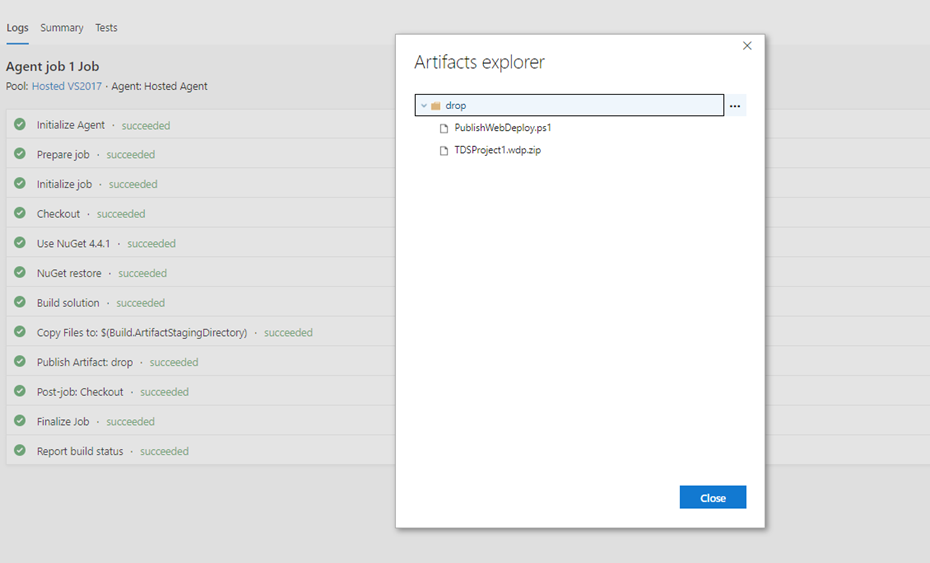
Summary
As shown above, setting up a build in Visual Studio online to create a Web Deploy package is relatively simple. The only real customization of the build was a step to pick up the files from the build folder and add them to the Artifacts folder. In the next part of the series, we will show you how to configure a release pipeline to deploy the Web Deploy package to an instance of Sitecore running on an Azure App Service.
Configure the Build Pipeline
For the build pipeline, we will build the project in the "Release" configuration being it is the configuration we set up for Web Deploy packages. The first step while creating your new Build pipeline is to select your repository settings. In this example, we will use Git.
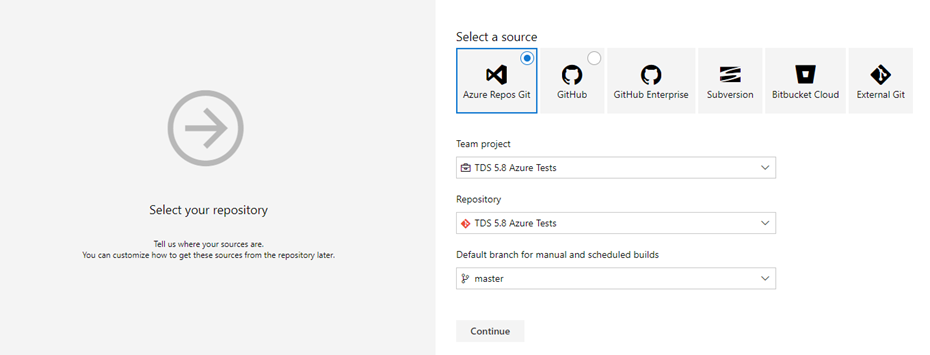
We also need to add the TDS license; otherwise, our build will fail. This happens in the Variables tab of your Build pipelines. The following variables should be created with your license info in the values.
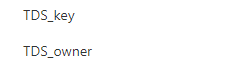
As a starting template for our Build pipeline, we can use the Azure Web App for ASP.NET template. We don't need all of the predefined build steps in the template for this example, so we will remove some of them. This is done to simplify the example and focus on the build process.
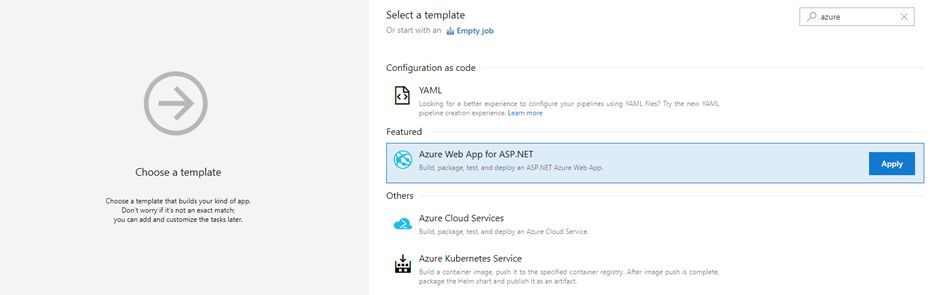
Our build will contain the following tasks in the Build pipeline:
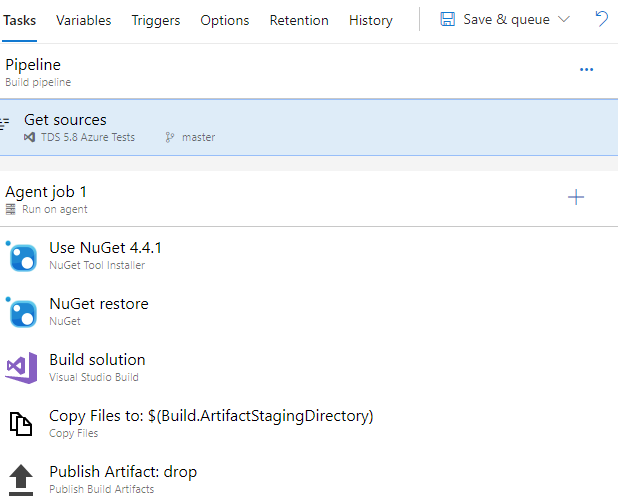
Summary of the Tasks
This summary explains each task and the most important thing we should configure:
Use NuGet
This task specifies the NuGet version the build server will use. We can leave it with the default settings.
NuGet restore
This task restores the NuGet package and also doesn't require any special settings to be configured.
Build solution
We will set the Build solution task to build the Release configuration. The Platform and the Configuration parameters are configured from the build variables. The default values are "Release" and "Any CPU" so we can use them directly.
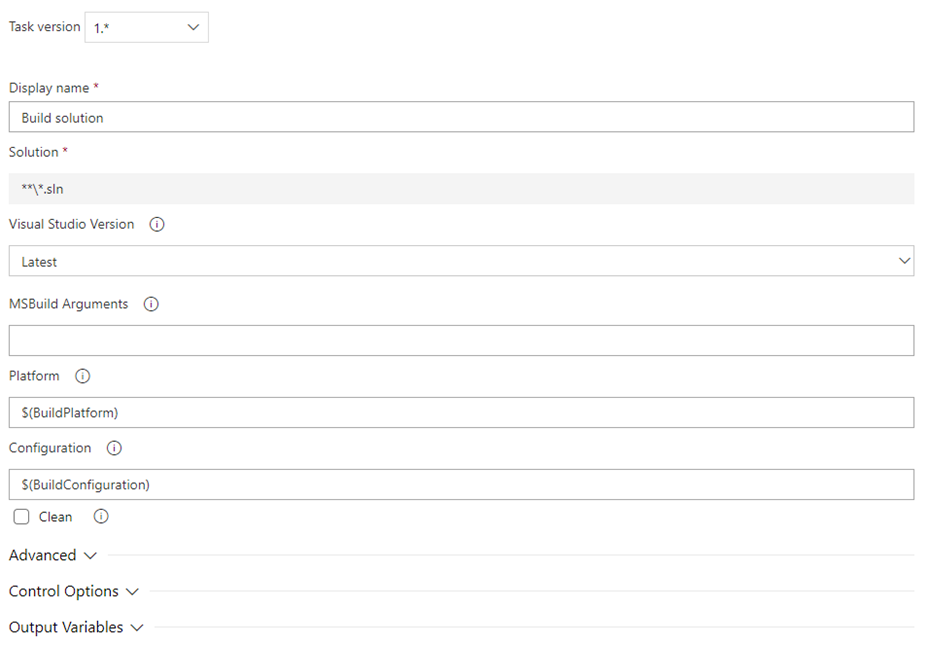
Copy Files to
The next step copies the build output to the Staging directory, so it's ready for publishing. We only need the PowerShell Script and the Web Deploy package from our build drop, so we will only copy them. Side Note: the paths might be different for your build.
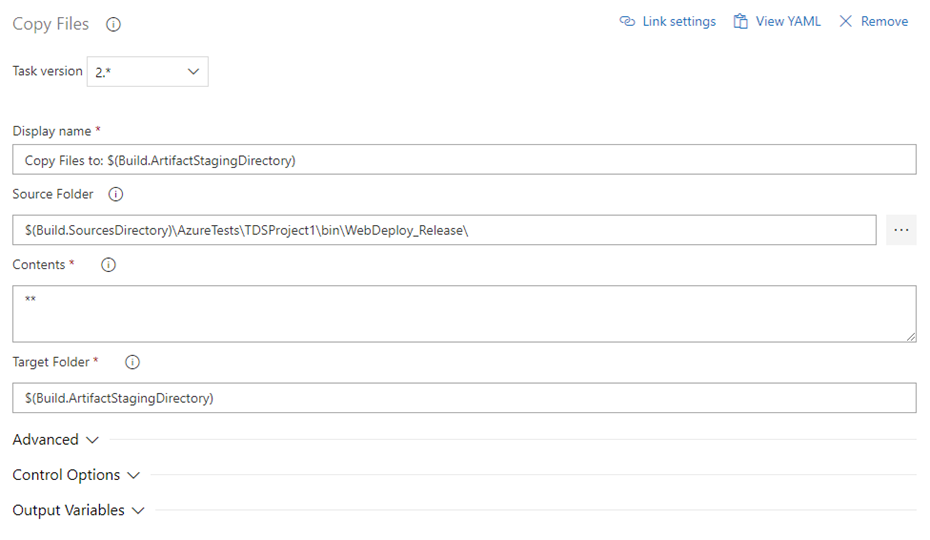
Publish Artifacts
The final step in the Build pipeline is to publish the build artifacts to the next phase: the Release pipeline.
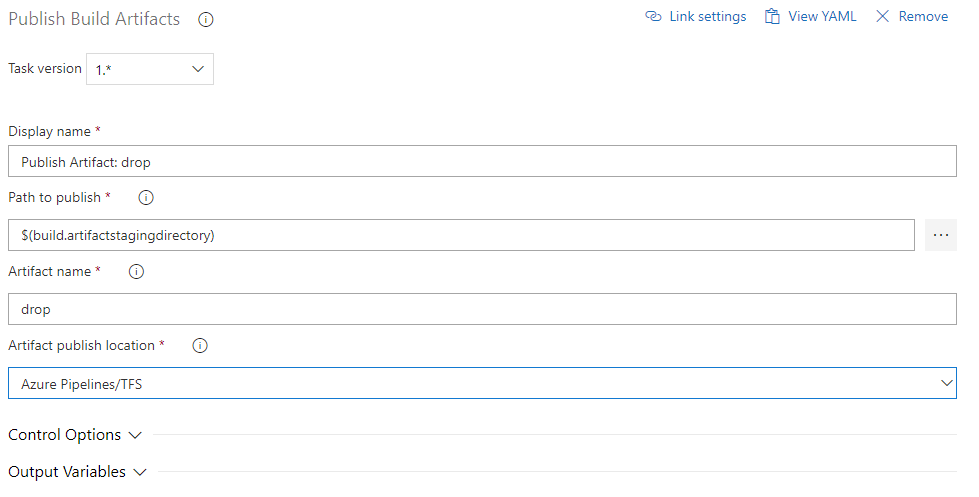
Once we have everything configured, we can run a test build. If everything is configured properly, we will see the Web Deploy package and the PowerShell script available in the Artifacts explorer in Azure DevOps.
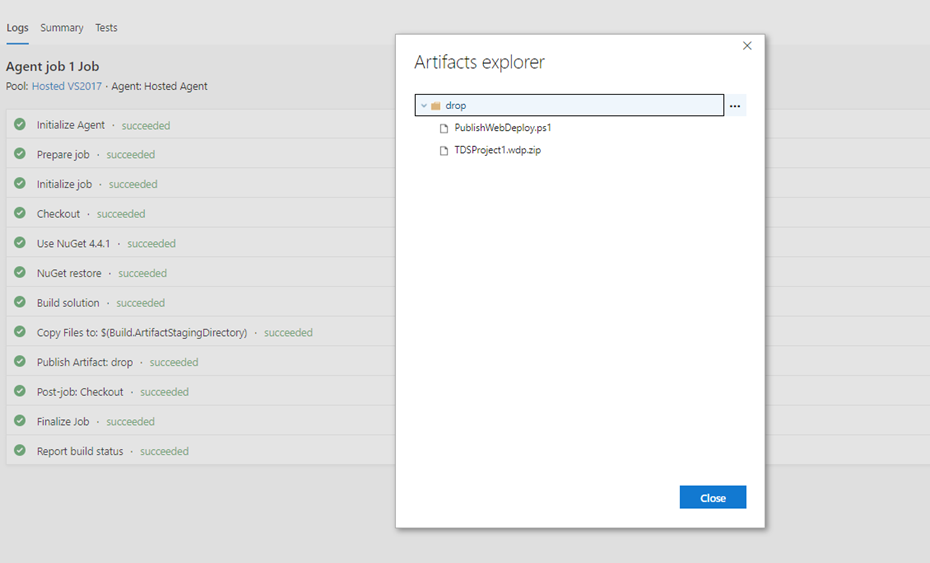
Summary
As shown above, setting up a build in Visual Studio online to create a Web Deploy package is relatively simple. The only real customization of the build was a step to pick up the files from the build folder and add them to the Artifacts folder. In the next part of the series, we will show you how to configure a release pipeline to deploy the Web Deploy package to an instance of Sitecore running on an Azure App Service.
Missed the first part? Click here to read Part 1.
Ready to continue to the next step? Click here to move on to Part 3.
Tags
Related Blog Posts
- TDS Classic goes to Australia
- Hedgehog Solution Architect, Sean Holmesby will be presenting at SUGCON ANZ. He gave insight on his topic and more.
- TDS Classic to Support Rainbow
- <p>At SUGCON London, Sitecore announced they would be switching over their default serialization format to Rainbow, a YAML-based format for Sitecore serialization in Sitecore version 9.2., and TDS Classic is ready to support it. </p> <div> </div>
- What is New in TDS Classic 5.8?
- We go over the new features in TDS Classic 5.8 that can help significantly improve your experience.
- Setting Up TDS 5.8 to Build to Azure Using Visual Studio Build and Pipelines: Configuring Azure DevOp's Release Pipeline
- In this part, we are configuring the setting in the Release pipeline to deploy our Web Deploy package.
- Setting Up TDS 5.8 to Build to Azure Using Visual Studio Build and Pipelines: Local Set Up
- By using TDS 5.8 and Web Deploy packages, we'll show you how to create a fully automated build and deployment process from your workstation to source control and into your Azure environment.
- A Look Back at TDS Classic
- TDS Classic has been helping Sitecore developers for 10 years. We spoke with Sitecore Solution Architect and Chief Product Scientist, Charlie Turano to reflect back on the making TDS Classic.
- Hedgehog Announces the Release of TDS Classic 5.8
- Hedgehog announced the release of TDS Classic 5.8. The newest update now supports Azure and Visual Studio 2019.
- TDS Classic Licensing FAQ
- Answers to a number of frequently asked questions regarding the licensing of TDS Classic.
- The Benefits of Renewing a TDS Classic License
- New features and early access to the latest and greatest in the Essential Collection are just a few reasons to keep your TDS Classic license active.
- Guide to Sitecore Packaging
- Development of features and components requires a set of Sitecore items to be packaged - things like renderings and templates. With TDS Classic, Sitecore developers can automate the packaging process.
- TDS Classic as a Tool for Technical Audits
- TDS Classic provides Project Report generation for Sitecore items, which can be very helpful with technical audits
- TDS Classic: Content File Sync
- Content File Sync is a fantastic time saver for any Sitecore developer.
- TDS Classic How-To: Perform Unattended Installation of TDS Classic for Visual Studio 2017
- The TDS Classic version for Visual Studio 2017 is installed a bit differently than previous versions; the process is separated in two parts and performed by two different installers.
- TDS Classic 5.7 - Lightning Deploy
- Lightning Deploy Mode can be used to enable Lightning Mode for all deployments that utilize the TDS Sitecore Connector in their configuration, improving their speed and efficiency.
- TDS Classic 5.7 - Lightning Sync
- Lightning Sync allows both sync and quick push operations to use TDS Classic 5.7's new Lightning Mode feature
- TDS Classic 5.7 - Solution Wide Sync
- A simple new feature in TDS Classic 5.7, Solution Wide Sync makes a big difference when working with many TDS Classic projects in a solution.
- TDS Classic 5.7 - Lightning Mode
- Lightning Mode helps to improve the speed and efficiency of both deploy and sync operations. This enhancement is achieved by modifying how item comparisons are performed.
- TDS Classic Best Practices: NuGet Build Components and TDS Classic .user configs
- There are certain systems and processes that you can put in place to make a TDS Classic project run more smoothly. We're highlighting the best practices that our team recommends for getting the most out of TDS Classic.
- TDS Classic Best Practices: Bundle Packages, Delta Builds and Delta Packages
- Following TDS Classic best practices, like using Delta Builds and Delta Packages, can make the entire development experience run much more smoothly.
- TDS Classic Best Practices: Validators and the Sitecore Package Deployer
- TDS Classic can be used in many ways, but the goal is always the same: make development (and developers lives) easier. Whether it's using the Sitecore Package Deployer or using validators, following best practices can make your entire experience run much more smoothly.
- Troubleshoot and Prevent Failed TDS Classic Project Builds
- When building an .update package with TDS Classic, the build might fail with no additional information. From increasing log verbosity to using validators, there are ways to minimize or prevent this type of error.
- TDS Classic How-To: Disable Automatic Code Generation
- Code Generation is automatically triggered after every change in the TDS Project tree. If a project contains many items, users can disable this feature for their convenience.
- TDS Classic Sitecore Deploy Folder
- Sitecore Deploy Folder is a setting, located in the build tab of the TDS Classic Project's Properties page, and used to tell TDS Classic where the webroot is located.<br>
- TDS Classic Builds on Jenkins Build Server with NuGet Packages
- Our simple scenario includes 2 developers using TDS Classic and checking-in changes to source control. The Jenkins build server takes the changes and performs the build, and then deploys the created package to two Sitecore environments.
- Features to Improve Sitecore Development: TDS Classic Strikes Back
- Each and every feature in TDS Classic is aimed at helping developers. Whether the feature is out front or running quietly in the background the goal is always the same: make the development experience better.
- TDS Classic Features to Improve Sitecore Development
- Each version of TDS Classic comes with the same goal: to make Sitecore development and, by extension, developers, lives easier. Every feature in our products is aimed at making the process better - some of these features aren't quite as well-known as others, but they all help smooth and improve the development experience.
- Deployment Properties and the Deployment Property Manager
- When working with TDS Classic, you will eventually need to deploy your items to a Sitecore instance and you might not want the default behavior of every item in your TDS project deploying every time. This is where the TDS Sitecore Deployment Property Manager comes in!
- TDS Classic How-To: Use the HedgehogDevelopment.TDS NuGet Package
- The HedgehogDevelopment.TDS NuGet Package allows you to build TDS projects, without the need of installed TDS on the build server machine.
- TDS Classic 5.6 Feature Spotlight - Prevent Deployment of Incorrect Assemblies
- This feature, new to TDS Classic 5.6, will prevent a solution from deploying unless all assemblies (except the excluded assemblies we allow you to specify) match what exists in your webroot.
- TDS 5.6 Feature Spotlight - Project Item Report
- This feature, new to TDS Classic 5.6, allows you to create a report of all items in the TDS Classic project.
- TDS How To: Install the TDS Connector for Rocks 2.0
- Manually install the TDS connector for Sitecore Rocks 2.0
- Create TDS Classic Custom Post Deploy Step
- Team Development for Sitecore Classic version 5.5 allows developers to add post deployment steps to to their deployments and update packages. TDS Classic has used post deployment steps internally to perform a number of useful functions. Many of the developers using TDS Classic have requested the ability to add their own post deploy functionality. With the release of TDS Classic 5.5 in early 2016, this functionality is now available.
